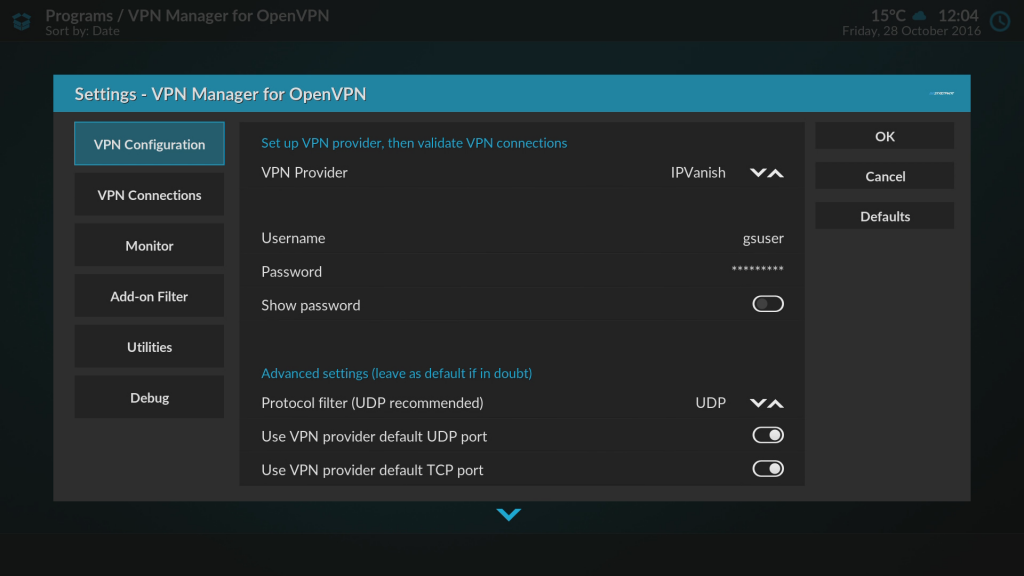This post shows where you can configure a VPN service on your Gostreamer linux firmware
Step 1. From the homescreen. Choose ADD-ONS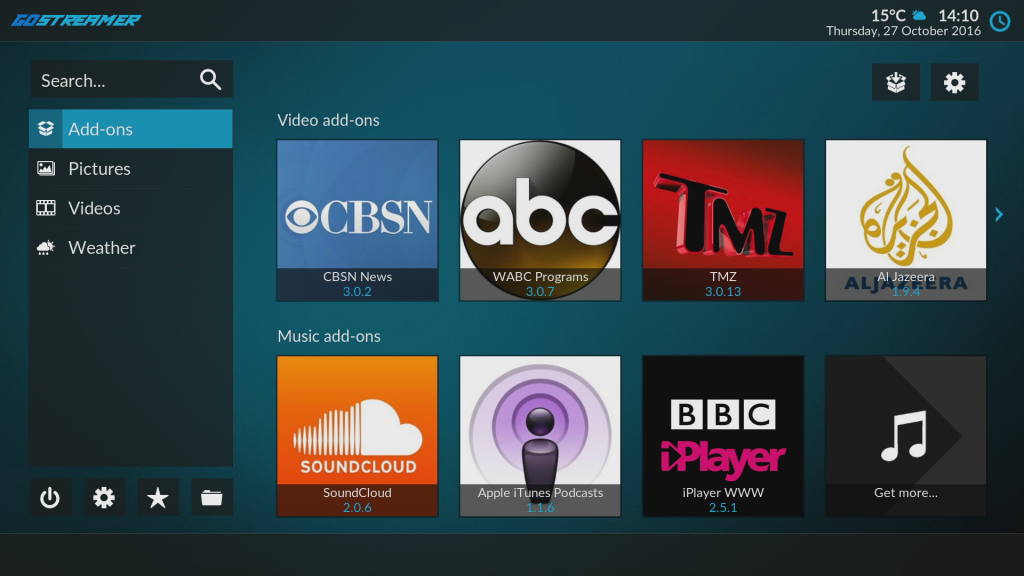
Step 2. Once in Add-ons, scroll down and choose PROGRAM ADD-ONS
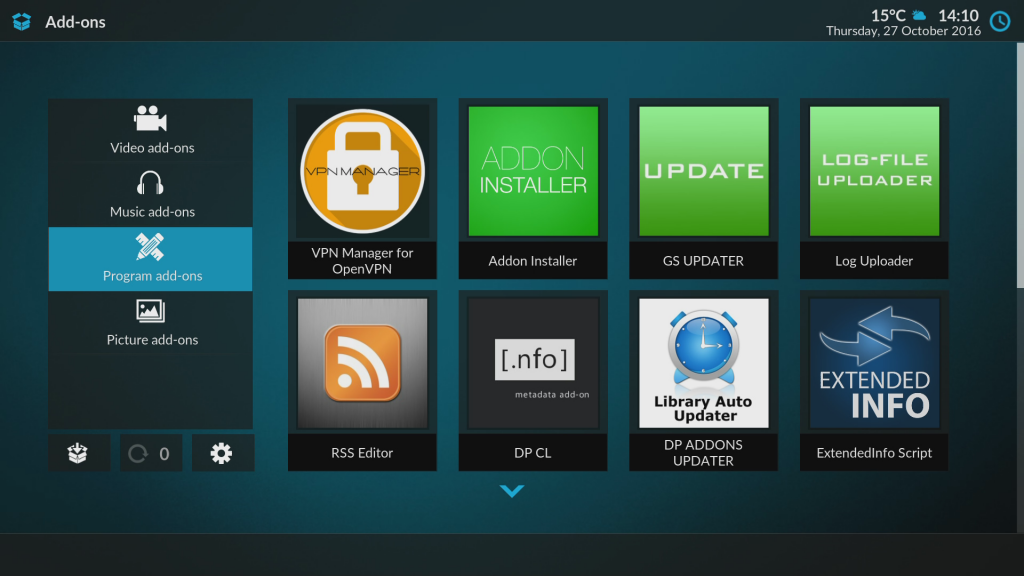
Step 3. Scroll and choose the add-on called VPN OPEN MANAGER FOR OPENVPN
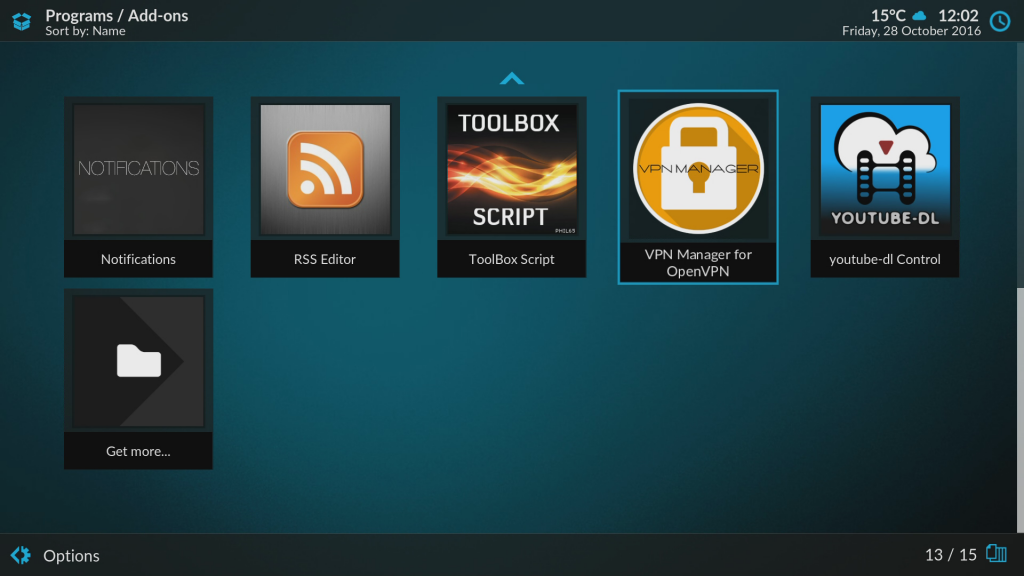
Step 4. This brings up a window with several options. To create a new VPN connection using the credentials from your VPN provider, select ADD-ON SETTINGS
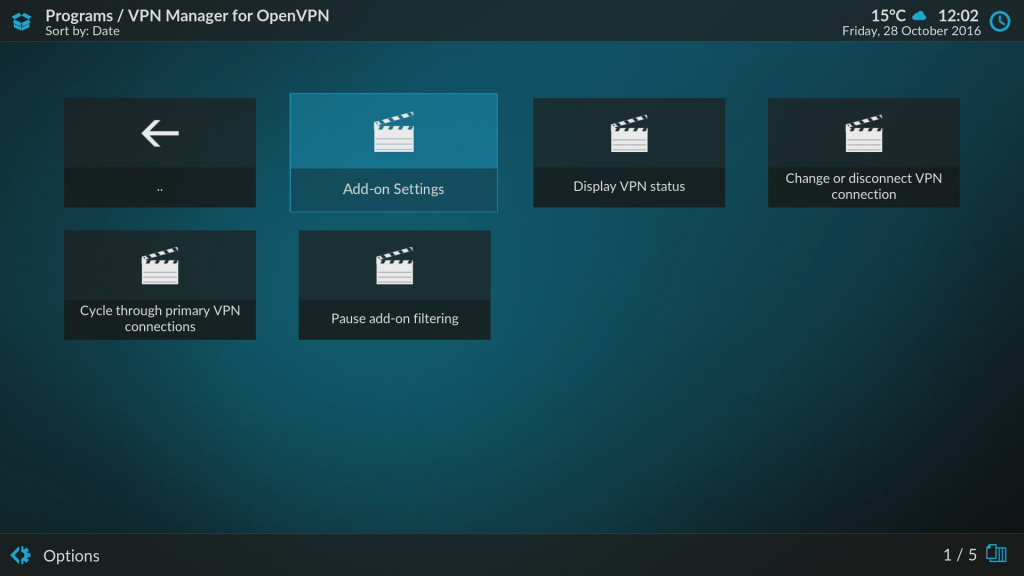
Step 5. From here, choose if you would like to use the WIZARD or SETTINGS to setup your connection. If you have a username and password from your VPN provider, the WIZARD is the simplest way to get setup. If you would like to configure other aspects of your connection, use SETTINGS
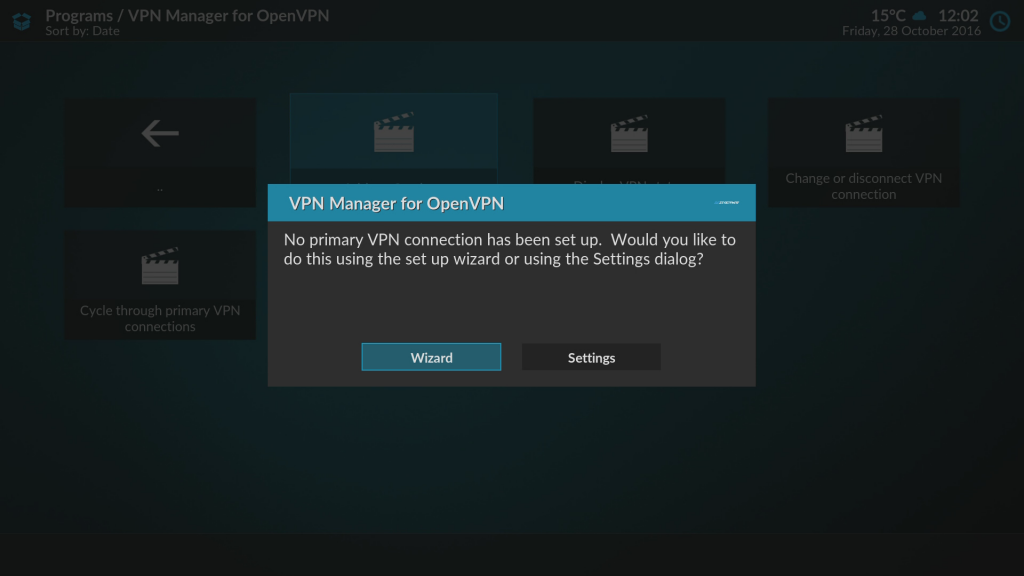
Step 6. Choosing WIZARD gives you the following options. Choose your VPN provider from the list shown.
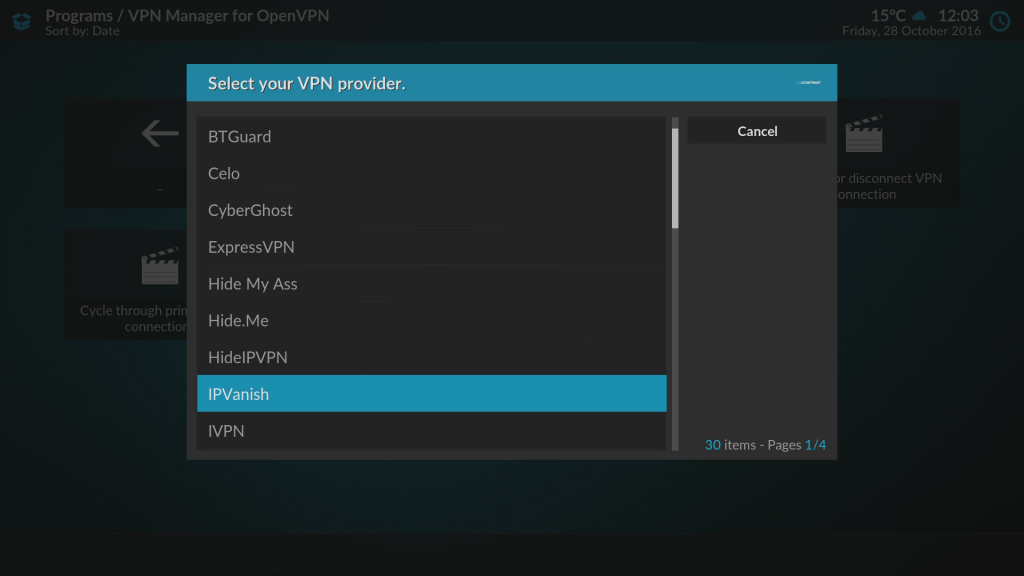
Step 7. Next, enter the USERNAME and PASSWORD provided to you buy your VPN provider.
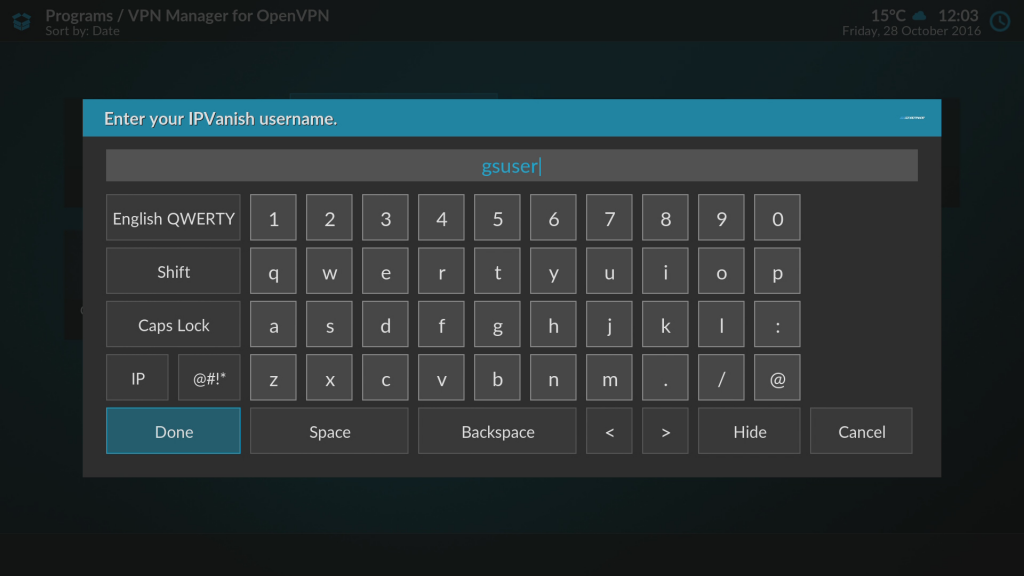
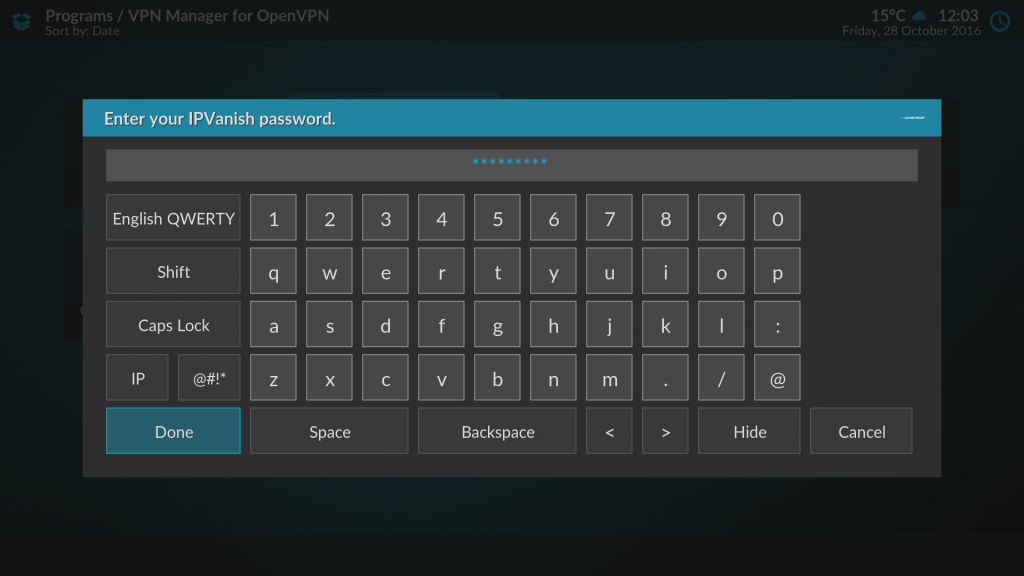
Step 8. Pressing DONE will launch the setup within the Add-on and it will attempt to connect and setup the rest of the connection process for you
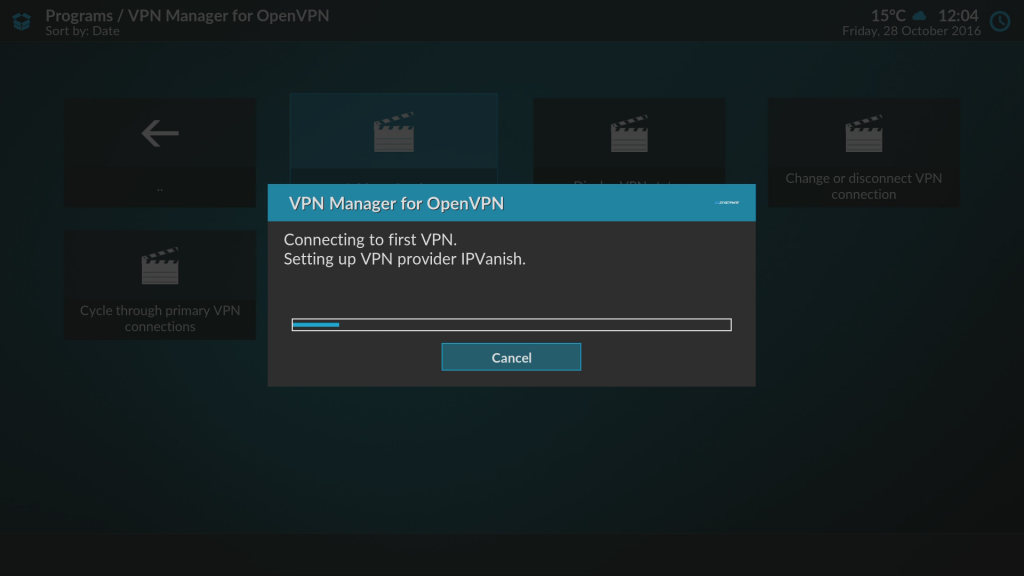
Step 9. Once finished, you will be able to configure other settings and choose your server from the settings screen. This is also the screen you seen when you choose SETTINGS instead of WIZARD in step 5.